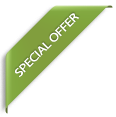For starters, there’s no doubt in the fact that Affinity photo is a one powerful editing application and getting started with it, is quite difficult. Not actually difficult, in fact, it would be better to say that starting with Affinity photo needs some practice and of course you need some expert tips too so that you don’t end up all confused about the features of this application.
Even a lot of experts out there sometimes get confused about the features so yes, as a newbie, it’s going to take some time for you to learn how to use this app and how to use its features and functions. Now, yes, we are here to help you with some tips on how to use Affinity photo but on the other hand, the truth is that each tip can take a whole article to be explained properly. So, the wiser thing to do is to opt for an Affinity photo course because that’s the only way you will be able to have a proper grip on this app.
Other than all of this, here are some of the best tips that can come in handy to you this year;

1-Opening an image
It can be confusing for you to open an image. Like, there are two options, first, you can open an image in the photo persona and the second option is, of course, the develop persona. Now, this is where you need to understand that if it’s a RAW file that you want to open then you need to opt for Develop persona. The develop persona should be used for basic corrections like if you want to adjust the brightness and the color scheme etc. If you want to edit the image to a whole another level (touching its technicals) then yes, you need to opt for Photo persona.
2-Remove the unwanted objects
You need to use the inpainting tool to get rid of all the unwanted objects that are nothing but mere distractions for the viewers. Especially if you have an image that has a subject that you want your audience to focus on the make sure to use the inpainting tool and get rid of all the spots and the unnecessary objects.
3-Organize your edits using layers
If you’ve used Photoshop before then you’ll know what we are talking about here. You see, just like Photoshop, Affinity photo also uses layers for organizing the edits. Layers are one of the most powerful tools that you can use to edit your photos and believe it or not, these layers make a huge difference especially when you want to move, delete or adjust one. Your photo editing steps are all saved in the layers and whenever you feel the need to, you can delete a layer right away.
4-Export your image in different formats
You can use Affinity photo to save and export your image into different formats. From jpg to tiff to png and psd, you can save your image in any format that you want to and the best part is that you don’t have to use the Export persona for that. In fact, just simply go to the export option and then choose the format you want the file in. It’s easy and it’s not at all hectic.
These are some of the best affinity photo tips to follow this year. So, use the above-mentioned tips and we assure you that you will be able to use this amazing editing application in a better and more efficient way.
Nancy
I'm Nancy, live is Gavá, Cataluna, Spain. I am a passionate tech blogger and a professional electrical engineer. We are professional helpers. Basically, we blog about the solutions of frequently asked questions. You can contact us on the below-provided information, You ask about whatever problems you’re facing and we will reach out to you and answer your queries through further blogs.
- by Nancy
- by Liza David
- by Nancy